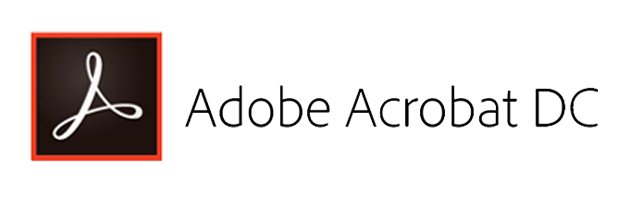
Have you ever encountered a scanned (non-searchable) PDF document and wondered how to make it both searchable and text-selectable? Well, you can actually do that right from inside Acrobat DC. Here's how.
First, we start with a scanned/photocopied PDF, like this example below. Note that this document is essentially an image:
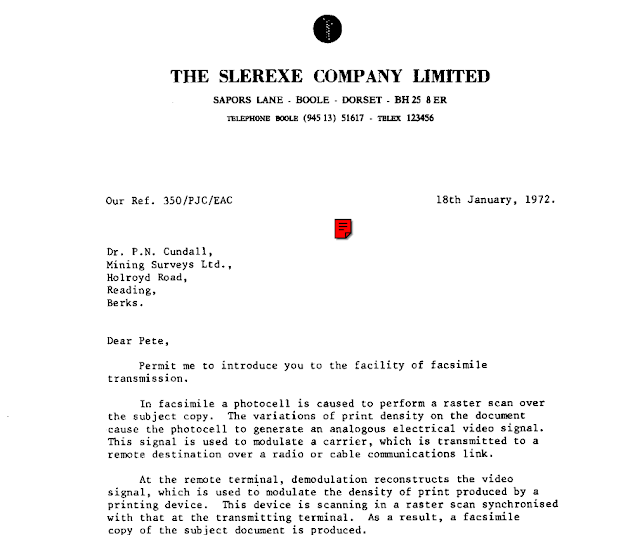
From inside Acrobat DC, select the Tools tab > browse and locate Enhance Scans to add this utility to your Tools menu. Once added, click the Enhance Scans Tool to start the OCR process.
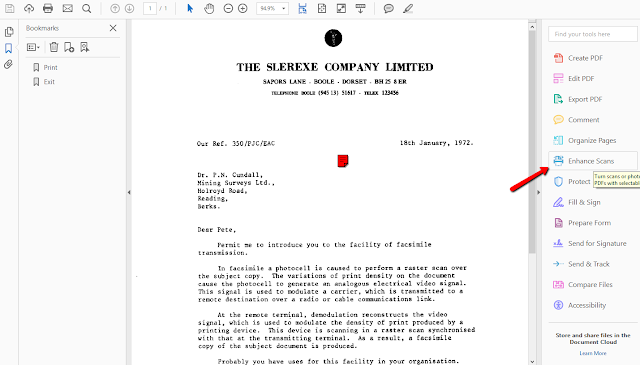
Next, click the Recognize Text tab that appears across the top > In This File sub-option.
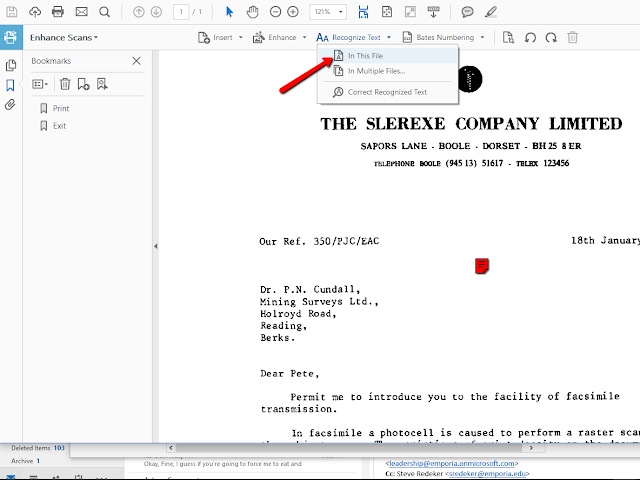
Next, click the Recognize Text button that appears below the tabs.
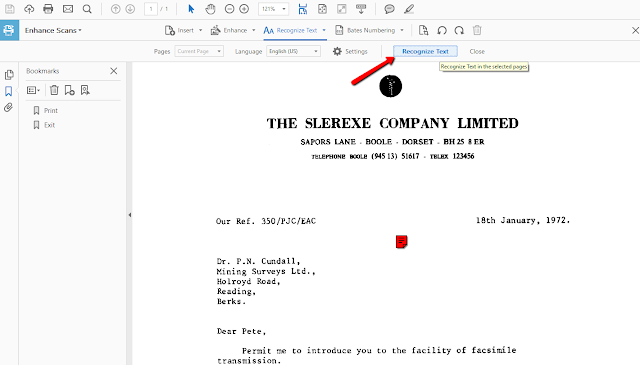
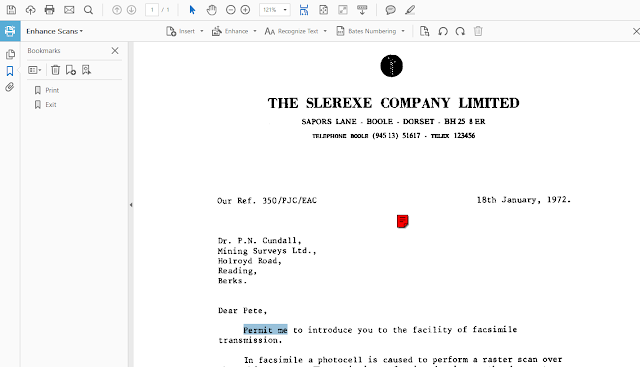

No comments:
Post a Comment