What's on the Widget Toolbar?
1) A search utility that allows the user to search the entire video by keyword. The video automatically advances to the location where the words appear. Moreover, the words are highlighted in each instance.
2) A download option that allows the transcript to be downloaded in a .txt format
3) A print option that allows the transcript to be printed
The widget can be collapsed or expanded by the user using the Show/Hide option.
Kaltura Transcript Widget Toolbar
How to Enable the Widget
It's already enabled! Nothing more to do. Once the video is captioned - either using machine/automatic captioning, or an .srt file upload - the widget will appear automatically.
Step1
Make sure your Kaltura video is captioned. To add automatic captions, open the video and locate the Actions button > Order Captions. This can be done from inside Canvas or from the video portal.
Steps 2
Edit the captions as desired. Note that you cannot edit the captions from Canvas. Instead, they must be edited from the video portal. Locate and click the Actions button > Caption Requests > Edit
Note that machine captions normally have very low fidelity, so editing will almost certainly be necessary. You can re-edit as many times as necessary.
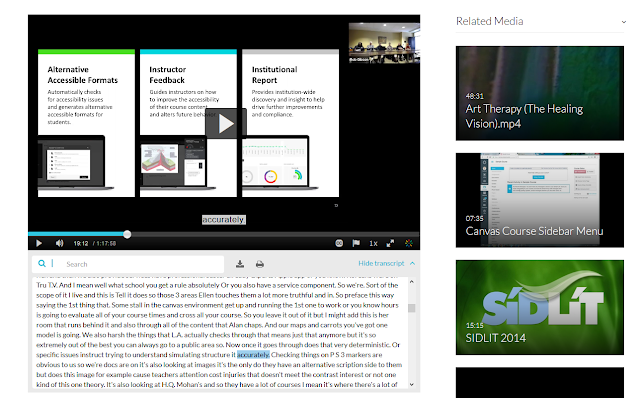
Kaltura Transcript Tool in Action


No comments:
Post a Comment